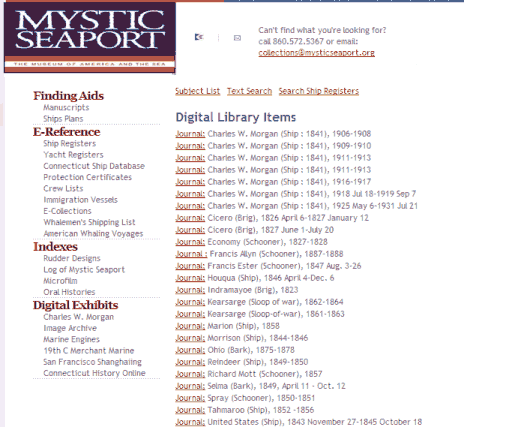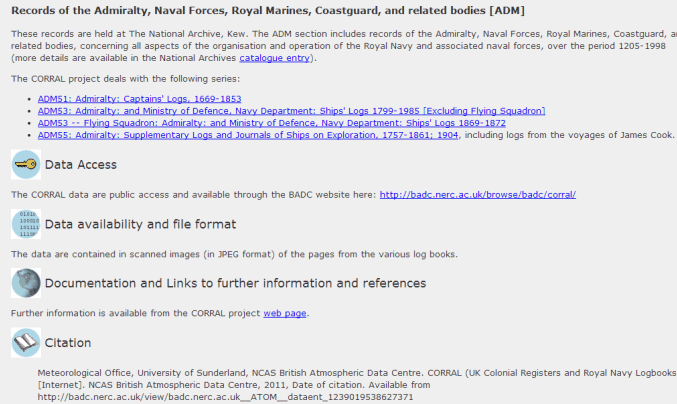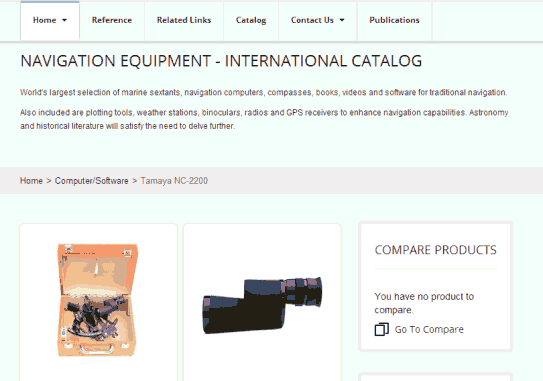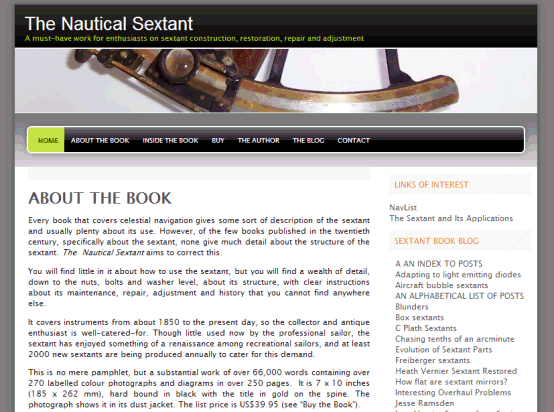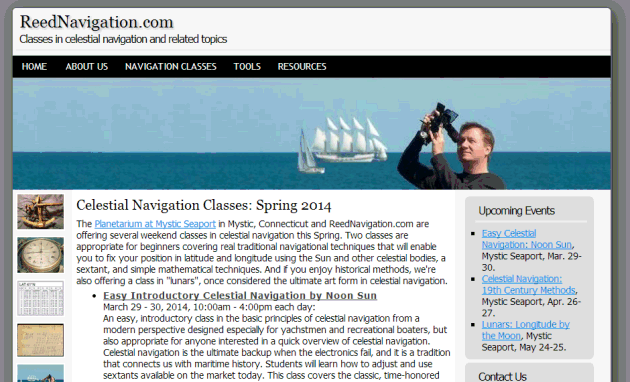NavList:
A Community Devoted to the Preservation and Practice of Celestial Navigation and Other Methods of Traditional Wayfinding
From: Sean C
Date: 2014 Jan 26, 17:00 -0800
If you're like me, you use DosBox as a dedicated emulator for a single program. (In my case, it's ICE.) Here's a few tips I recently picked up which streamline it's use:
1. Instead of starting DosBox and then typing "mount c..." etc., just open the config file (C:\Users\Owner\AppData\Local\DOSBox)* and at the bottom you will see the line, "# You can put your MOUNT lines here." Under that, type your commands starting a new line for each new command. So, for example, mine says:
[autoexec]
# Lines in this section will be run at startup.
# You can put your MOUNT lines here.
mount c C:\ice
C:
ice
This way, DosBox will launch the program automatically.
2. Make a shortcut for DosBox, right-click it and select "Properties" from the list. Under the "Shortcut" tab there is a field labeled "Run:" with a drop down menu. Select "Minimized" and when you use the shortcut DosBox will start with the status window minimized but the main window will open normally.
3. While you're in the properties dialogue, set a "shortcut key" and you will be able to start DosBox just by pressing [Ctrl]+[Alt]+[X] (where "X" is the key you chose). This is a good tip for any program you use frequently.
Now, when I want to use ICE, I simply press [Ctrl]+[Alt]+° and BAM! ...There's ICE, ready to go! BTW, #1 works for the Android version as well.
Regards,
Sean C.
*(NB: You may need to enable "Show hidden folders and files" in the Control Panel\Appearance and Personalization\Folder Options> View Tab.)
----------------------------------------------------------------
NavList message boards and member settings: www.fer3.com/NavList
Members may optionally receive posts by email.
To cancel email delivery, send a message to NoMail[at]fer3.com
----------------------------------------------------------------