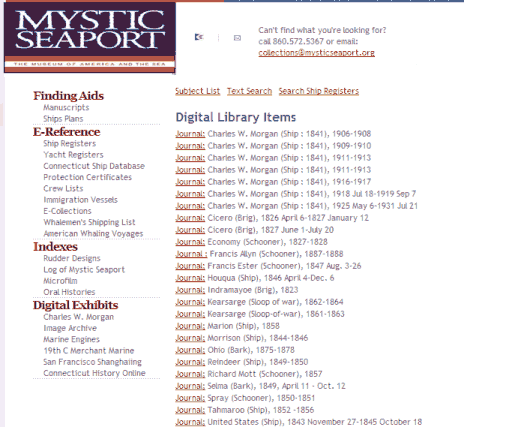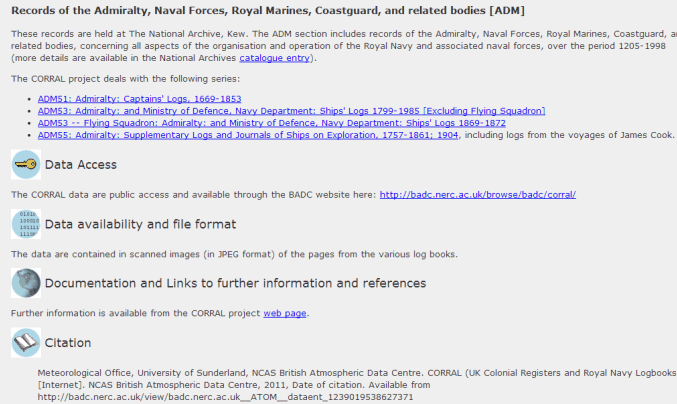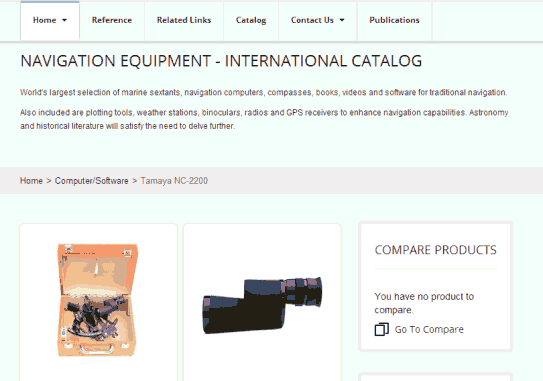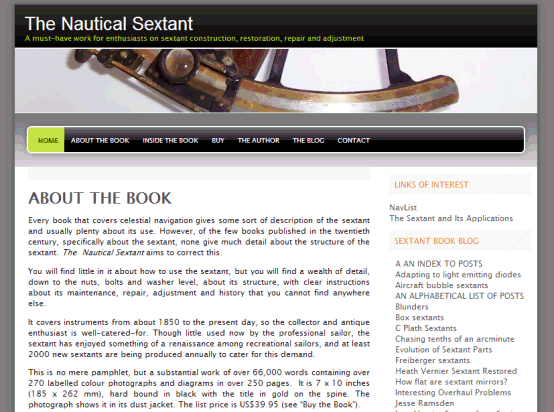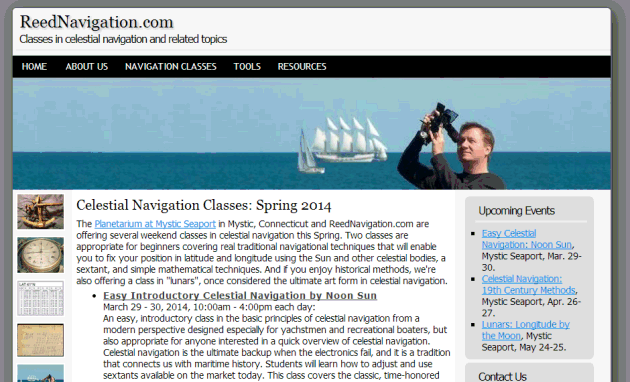NavList:
A Community Devoted to the Preservation and Practice of Celestial Navigation and Other Methods of Traditional Wayfinding
Re: Using Calc.
From: Nicol�s de Hilster
Date: 2009 Jan 19, 12:00 +0100
From: Nicol�s de Hilster
Date: 2009 Jan 19, 12:00 +0100
George Huxtable wrote:
> In cell A1, put a zero. In cell B1, put =IF(A1<0.5,0,B1+1) That's it.
>
> Because of the choices made about iterations, the program will now
> recalculate only once, when F9 is pressed. When you do so, B1 becomes zero,
> just as you would expect from that IF statement, A1 being less than 0.5. You
> can press F9 as often you wish, and nothing changes.
>
> But now, change A1 to contain 1 (and press enter). Now, you're asking the IF
> statement to take the other path, and set B1 to equal B1+1 (a "circular
> reference", if ever I saw one). If you hadn't limited the iterations, Excel
> would object to the circular reference. But instead, it does nothing until
> you press F9, when B1 becomes 1. And each time you press F9, B1 increments
> by 1. That's exactly what was wanted.
>
> However, anyone who can get Calc to do the same thing is a better man than I
> am. If you manage it, do tell me how.
>
I have a spreadsheet where I needed a figure to increase with a certain
step by pressing a button. I solved that by inserting several buttons
into the spreadsheet and let them call a function whenever I click on
them with my mouse (you can trigger on other events as well).
The button can be inserted by the following procedure:
- Go to View/Toolbars/Form Controls
- Click on the "Push Button" icon
- Use the right mouse button to draw a button on a cell on the spreadsheet
- Rightclick this button to change the label of it
(Control/Properties/General Tab/Label)
- In the properties dialog go to Events
- Click on the button on the same row as "Mouse button pressed" - this
opens the "Assign action" dialog
- Click on "Macro" - this opens the "Macro Selector" dialog, and this
should be used to select the correct macro for the button
For each button I made I had a function like this (in this case the
button was to increase the contents of cell B7):
Sub rotXPlus
setCell("B7",1)
End Sub
Which on itself would call this function:
Function setCell(cellRef,sign)
Dim oCell
oCell = thisComponent.Sheets(0).getCellRangeByName(cellRef)
oCell.Value = oCell.Value+getStep*sign
End Function
getStep is another function that retrieves the step size from the sheet
from cell D4:
Function getStep As Double
Dim theStep
Dim oCell
oCell = thisComponent.Sheets(0).getCellRangeByName("D4")
getStep = oCell.Value
End Function
Nicol�s
--~--~---------~--~----~------------~-------~--~----~
Navigation List archive: www.fer3.com/arc
To post, email NavList@fer3.com
To , email NavList-@fer3.com
-~----------~----~----~----~------~----~------~--~---